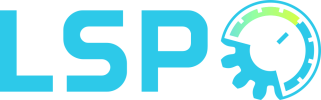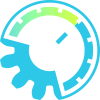Sampler Stereo
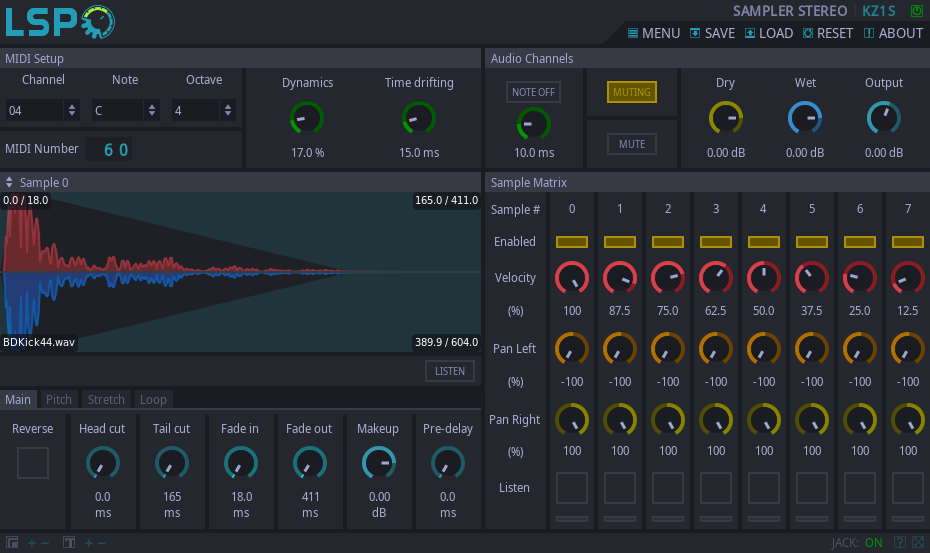
Detailed: LSP Sampler Stereo (KZ1S)
Formats: CLAP, JACK, LV2, VST2, VST3
Categories: Instrument
Developer: Vladimir Sadovnikov
Description:
This plugin implements single-note MIDI sample player with stereo input and stereo output. There are up to eight samples available to play for different note velocities.
Controls:
- Bypass - hot bypass switch, when turned on (led indicator is shining), the plugin does not affect the input signal.
'MIDI Setup' section:
- Channel - the MIDI channel to trigger notes or all channels.
- Note - the note and the octave of the note to trigger.
- Muting - when enabled, turns off any playback when the Channel Control MIDI message is received.
- Velocity - enables volume control of the sample by the velocity value of the MIDI note.
- Note off - when enabled, turns off sample playback for selected channel when the Note Off MIDI message is received. The sample fade-out time can be controlled by the corresponding knob. The behaviour is different, depending on the loop settings and muting settings. If the loop is enabled for the sample, then receiving MIDI Note OFF event will just break the loop and play the rest of the sample if muting is not set. If the instrument muting is set, then it will fade-out the sample.
- MIDI # - the MIDI number of the note. Allows to change the number with mouse scroll or mouse double click.
- Mute - the button that forces the playback to turn off.
'Samples' section:
- Envelope - the button that enables the additional AHDBSSR (Attack, Hold, Decay, Break, Slope, Sustain, Release) envelope control over the sample.
- Reset - the button that resets all AHDBSSR envelope parameters to default values.
- Listen - the button that plays the preview of the selected sample.
- Stop - the button that stops the preview of the selected sample.
- Main tab - the main control of the sample
- Reverse - apply reverse to the sample at different stages:
- Pre - reverse the sample contents just after loading and before applying cuts, stretches and fades;
- Post - reverse the playback order of the sample after all edits (play sample from the end up to the beginning).
- Head cut - the time to be cut from the beginning of the current sample for the selected instrument.
- Tail cut - the time to be cut from the end of the current sample for the selected instrument.
- Fade in - the time to be faded from the beginning of the current sample for the selected instrument.
- Fade out - the time to be faded from the end of the current sample for the selected instrument.
- Makeup - the makeup gain of the sample volume for the selected instrument.
- Pre-delay - the time delay between the MIDI note has triggered and the start of the sample's playback for the selected instrument
- Pitch tab: - control over pitch of the sample
- Pitch - the relative sample pitch in semitones.
- Compensate - enables the time compensation of the pitched sample to match the length of the original sample.
- Linear - linear crossfade between chunks.
- Constant power - constant power crossfade between chunks.
- Fade length - the relative to the chunk size cross-fade length between sample chunks.
- Chunk size - the maximum chunk size to use for pitch compensation.
- Stretch tab: - control over stretching of the sample
- Stretch knob - the additional time to stretch or collapse the selected region of the audio sample.
- Stretch button - enables the stretching algorithm.
- Linear - linear crossfade between chunks.
- Constant power - constant power crossfade between chunks.
- Start - the start position of the stretch region.
- End - the end position of the stretch region.
- Fade length - the relative to the chunk size cross-fade length between sample chunks.
- Chunk size - the maximum chunk size to use for stretching.
- Envelope tab: - control over the AHDBSSR (Attack, Hold, Decay, Break, Slope, Sustain, Release) envelope of the sample:
- Attack Time - the time of the point associated with end of attack segment.
- Attack Type - the attack segment curvature type.
- Attack Convex - the attack segment convex.
- Hold - the button that enables additional hold segment.
- Hold Time - the time of the point associated with end of hold segment.
- Decay Time - the time of the point associated with end of decay segment.
- Decay Type - the decay segment curvature type.
- Decay Convex - the decay segment convex.
- Break - the button that enables additional break point and slope segment.
- Break Level - the level of the break point.
- Slope Time - the time of the point associated with end of slope segment.
- Slope Type - the slope segment curvature type.
- Slope Convex - the slope segment convex.
- Sustain - the level of the sustain segment.
- Release Time - the time of the point associated with start of release segment.
- Release Type - the release segment curvature type.
- Release Convex - the release segment convex.
- Loop tab: - control over loop over the sample
- Loop button - enables the loop feature.
- Loop mode - combo box that allows to select loop mode:
- Simple: Direct - the loop is always played in the direction from the beginning of the sample up to it's end.
- Simple: Reverse - the loop is always played in the direction from the end of the sample up to it's beginning.
- PP: Half Direct - ping-pong, the alternation of the direction playback. The loop starts to play in the direction from the start of the sample up to it's start. It is allowed to leave the playback loop at any time.
- PP: Half Reverse - ping-pong, the alternation of the direction playback. The loop starts to play in the direction from the end of the sample up to it's beginning. It is allowed to leave the playback loop at any time.
- PP: Full Direct - ping-pong, the alternation of the direction playback. The loop starts to play in the direction from the start of the sample up to it's start. It is allowed to leave the playback loop only when the playback is performed in the opposite to the initial direction.
- PP: Full Reverse - ping-pong, the alternation of the direction playback. The loop starts to play in the direction from the end of the sample up to it's beginning. It is allowed to leave the playback loop only when the playback is performed in the opposite to the initial direction.
- PP: Smart Direct - ping-pong, the alternation of the direction playback. The loop starts to play in the direction from the start of the sample up to it's start. It is allowed to leave the playback loop only when the playback is performed in direction from the beginning of the sample up to it's end.
- PP: Smart Reverse - ping-pong, the alternation of the direction playback. The loop starts to play in the direction from the end of the sample up to it's beginning. It is allowed to leave the playback loop only when the playback is performed in direction from the beginning of the sample up to it's end.
- Crossfade selection - allows to switch the cross-fade type between consequent parts of the sample.
- Linear - linear crossfade between parts.
- Constant power - constant power crossfade between parts.
- Start - the start position of the loop region.
- End - the end position of the loop region.
- Fade length - the maximum length of the crossfade between consequent parts of the sample.
'Sample matrix' section:
- Enabled - enables/disables the playback of the corresponding sample.
- Active - indicates that the sample is loaded, enabled and ready for playback.
- Velocity - the maximum velocity of the note the sample can trigger. Allows to set up velocity layers between different samples.
- Pan Left - the panorama of the left audio channel of the corresponding sample.
- Pan Right - the panorama of the right audio channel of the corresponding sample.
- Listen - the button that plays the preview of the corresponding sample.
- Stop - the button that stops the preview of the corresponding sample.
- Note on - indicates that the playback event of the corresponding sample has triggered.
'Audio channel' section:
- Dynamics - allows to randomize the output gain of the samples.
- Time drifting - allows to randomize the time delay between the MIDI Note On event and the start of the sample's playback.
- Dry amount - the gain of the input signal passed to the audio inputs of the plugin.
- Wet amount - the gain of the processed signal.
- Dry/Wet - the balance between unprocessed (Dry) signal and mixed signal (see Dry and Wet controls).
- Output gain - the overall output gain of the plugin.